info@commonwealthtca.com
Language
English
French
Spanish
German
Italian
Russina
Arabic
Turkish

Home
Courses
All Cities
Abu Dhabi
Accra
Addis Ababa
Amsterdam
Arusha
Bali
Bangalore
Barcelona
Beijing
Bujumbura
Cairo
Cape Town
Casablanca
Colombo
Copenhagen
Dar Es Salaam
Doha
Dubai
Geneva
Guangzhou
Hong Kong
Istanbul
Jakarta
Kampala
Kigali
Kingston
Kuala Lumpur
London
Lusaka
Manila
Maputo
Mbabane
Mombasa
Moroni
Mumbai
Muscat
Nairobi
Ottawa
Port Louis
Rome
Sao Paulo
Shanghai
Sharm El-Sheikh
Singapore
Stavanger
Stockholm
Taipei
Victoria
Vienna
Washington DC
Zanzibar
Cities
Associations
Services
About Us
Contact Us
Register
Portal
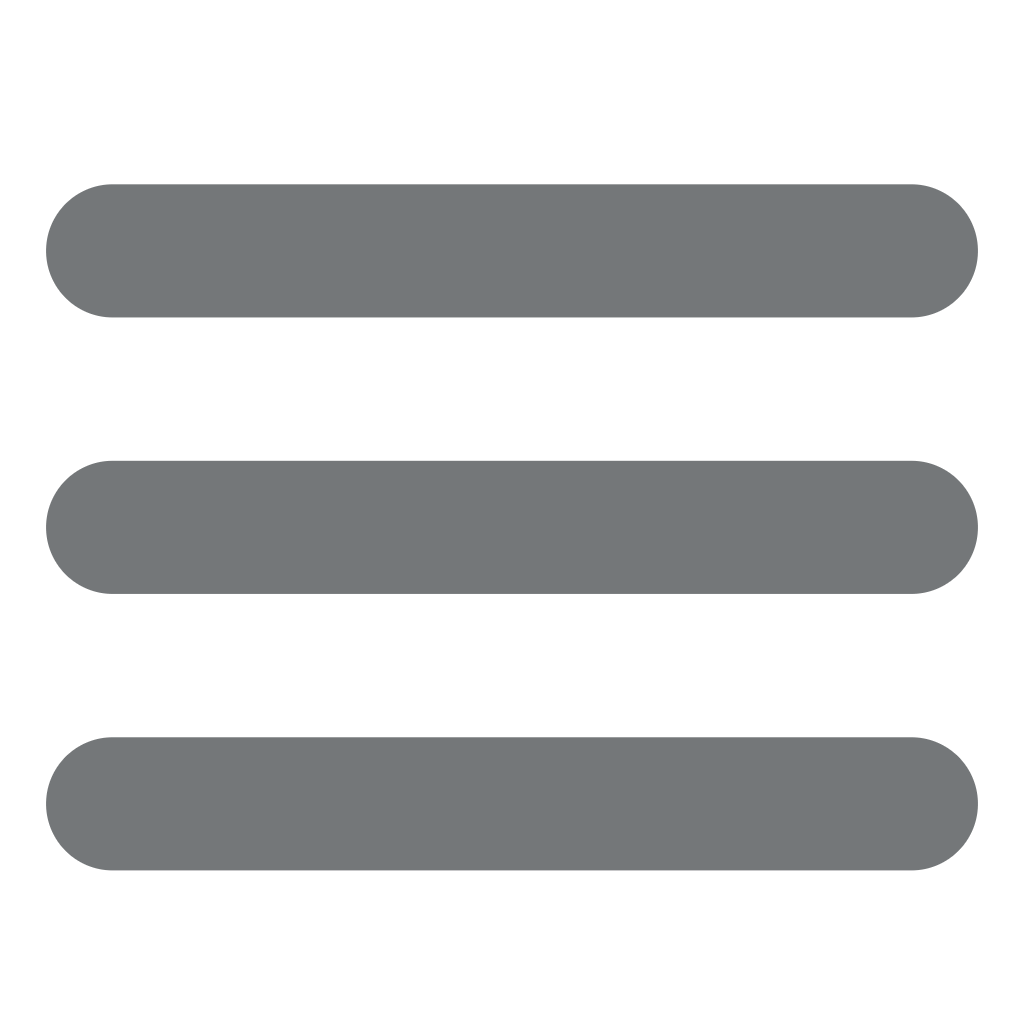
Home
Courses
Course Category
→ Accounting and Finance
→ Administration and Secretarial
→ Auditing and Governance, Risk and Compliance
→ Banking, Insurance and Financial Services
→ Business Continuity and Crisis Management
→ Communication and Writing Skills
→ Construction Management
→ Contracts Management
→ Customer Service
→ Data Management and Business Intelligence
→ Digital Innovation and Transformation
→ Energy and Water Management
→ Financial Technology (FinTech)
→ Health, Safety and Environment
→ Human Resources and Training
→ Interpersonal Skills and Self Development
→ IT Management
→ Leadership and Management
→ Legal
→ Maintenance and Engineering
→ Marketing and Sales
→ Monetary Economics
→ Monitoring and Evaluation
→ Oil and Gas
→ Planning and Strategy Management
→ Port and Shipping Management
→ Procurement and Supply Chain Management
→ Project Management
→ Public Relations
→ Quality and Productivity
→ Security Management
→ Tourism Management
→ Transport and Logistics
More Links
→ Public Training Courses
→ Certified Training Courses
Cities
All Cities
Abu Dhabi
Accra
Addis Ababa
Amsterdam
Arusha
Bali
Bangalore
Barcelona
Beijing
Bujumbura
Cairo
Cape Town
Casablanca
Colombo
Copenhagen
Dar Es Salaam
Doha
Dubai
Geneva
Guangzhou
Hong Kong
Istanbul
Jakarta
Kampala
Kigali
Kingston
Kuala Lumpur
London
Lusaka
Manila
Maputo
Mbabane
Mombasa
Moroni
Mumbai
Muscat
Nairobi
Ottawa
Port Louis
Rome
Sao Paulo
Shanghai
Sharm El-Sheikh
Singapore
Stavanger
Stockholm
Taipei
Victoria
Vienna
Washington DC
Zanzibar
Associations
Services
All Services
Public Courses
Certified Training Courses
In-House Training Courses
Executive Coaching
Individual Training Programs (ITP)
Commonwealth TCA's Leadership Development Program
Consulting
About Us
Contact Us

